Transform tools
Transform toolsPermalink
![]()
reference RotationPermalink
Rotates an object about a direction axis and a reference point
First, select the object you want to rotate.
- Pick base point. this point will act as rotation center.
- Pick point for rotation axis.
- Rotate from line (Pick reference point).
- Move mouse to set rotation angle and direction. Snap to point or press SHIFT to lock angle steps.
Hold CTRL key when performing the last step (rotation) the tool will rotate an instance of the object instead.
![]()
local reference RotationPermalink
2-point CAD-like rotation. Rotates an object about a local coordinates direction axis and a reference direction
- Pick base point.
- Pick rotate-from point.
- change XYZ axis while tracing rotate-from point:
- X axis: SHIFT
- Y axis: CTRL
- Z axis: Default
- Track rotation angle and direction. Press SHIFT to restrict angle steps.
![]()
reference ScalePermalink
Used to scale an object with a reference length to stretch and a target length; works as a 4-point scale method.
> First, select the object to scale.
The tool works picking two reference distances, one representing a reference length to stretch up or down, and a second one representing the new distance.
- Pick Base point. This point will act as base for the operation, also marks the original length start.
- Pick second point for the original length line. Note that the direction of the line will be the direction of the operation.
- pick Base point for the reference length.
- pick End point for the reference length.
- Pressing SHIFT while tracking second points will restrict the lines to Orthogonal space*.
- Pressing SHIFT When activating the tool will keep the objects proportion for the scaling operation.
- The reference scale tools has three modes:
- Normal: Operation done in world space.
- In context: Operation done in local coordinates.
- Xform: Instead of direct transformation, it applies a Xform modifier to the target object.
![]()
Mirror toolPermalink
Interactive mirror tool with complex mirror planes alignment.
- Start with positioning the reference3-plane gizmo, picking a center point for the mirror operation.
- Orient the gizmo with points for direction, yaw, Pitch, Roll and offset angle.
- Gizmo alignment: set the gizmo start position by picking a direction vector. Use SHIFT for orthogonal tracking, and SHIFT+CTRL to lock the gizmo and track Z axis.
- YAW angle: (or XY plane): Use RIGHT-CLICK to skip, SHIFT for angle snapping and ALT to invert direction.
- Pitch (YZ plane, along X axis) and Roll (XZ plane, along Y axis): Use RIGHT-CLICK to skip, CTRL to change from Pitch to Roll, SHIFT for angle snapping and ALT to invert direction.
- Set or skip the offset angle
- Finally, select the objects and use the options in the dialog to enable or disable the mirror axes or planes.
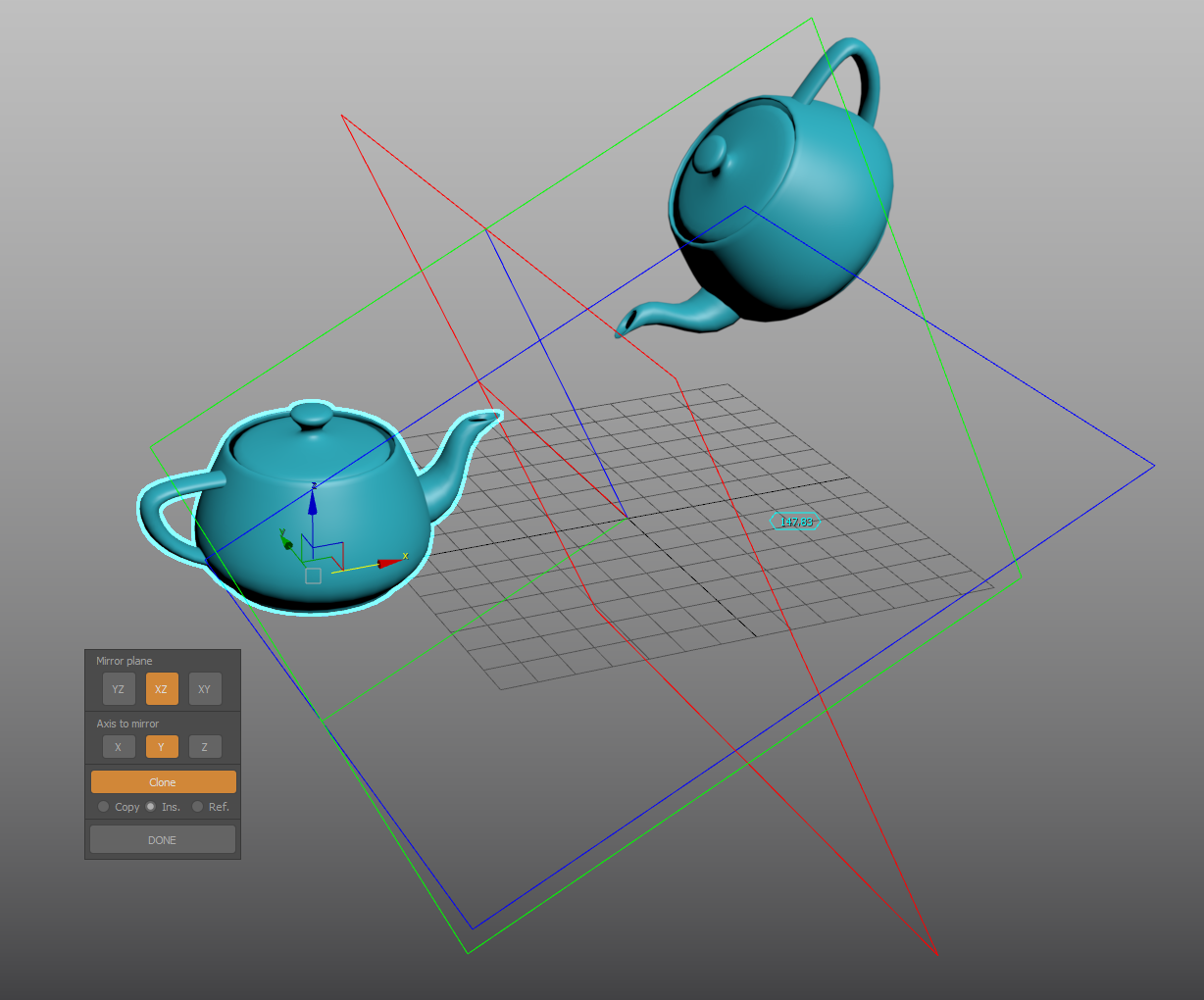
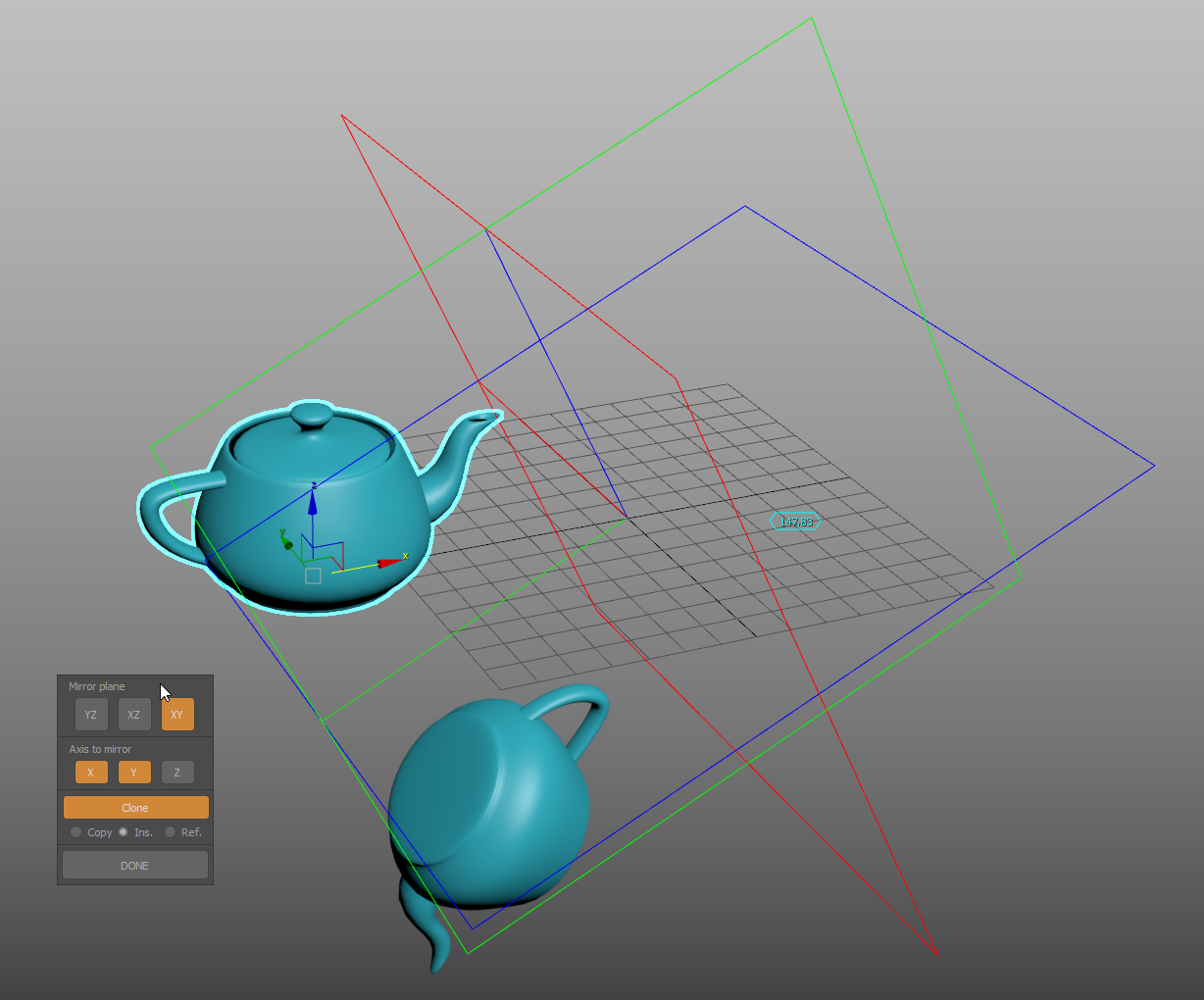
![]()
Move and align (1D Align tool)Permalink
Align objects using two directions from a common base point.
- Select a target node. Pick a reference point and a target point to displace the node to a new position. This is a free space operation.
- Pick one point to set a reference direction, and a target point to match the original direction to it.
- Use Right Click or ESCAPE to end the tool.
![]()
3 points alignPermalink
Relocate a node from three pairs of points, from an origin position to a target position.
- Select the node you want to reposition
- Pick first (A1) reference position and match it with a destination position (A2). “A” is the base point for the transformation
- Pick second (B1) reference position and match it with a destination position (B2)
- Pick first (C1) reference position and match it with a destination position (D2)
- An axis gizmo will be displayed in the reference and start locations representing the origin (ABC1) and result (ABC2) coordinate systems.
- Left Click once more to invert the transformation, or exit the tool with Right Click
![]()
reDimensionPermalink
Real world units scaling in a direction. Change object’s height, length or width (or proportional length-width etc..) to a desire dimension.
- Select the object and pick a base reference point.
- Pick reference distance / direction end.
- Pressing SHIFT while tracking second point will restrict the direction to orthogonal space*.
- Set new dimension on the Dialog UI.
- Incremental option will add / subtract the value form the former distance.
Floater dialogPermalink
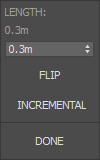
![]()
Position OffsetPermalink
Precise referential movement from a target point, and specified direction
- Select objects to move.
- Pick an Origin point for the movement trajectory.
- Pick an End point.
- A dialog will open to set the distance. A reference mark will display the displacement from the Base point along the trajectory line. X Y and Z spinners stets the distance by correlated axis increments; enabling “offset mode” will shift the position of the reference mark from the trajectory
- Incremental mode will change the target point to the Origin point instead of the default End point.
- You can use this tool in editable poly mode, selecting the sub objects to be moved first.
![]()
Reference movePermalink
CAD-like Move tool that uses two (origin and destination) reference points.
- Select the objects you want to move.
- Start the tool; Pick an origin ref. point (be sure to enable snaps)
- Pick a destination point to displace the origin point to.
![]()
Swap transformPermalink
Select a collection of objects (will follow the selection pick order) and cycle their transform from one to the next.
![]()
Random swap transformPermalink
Randomly swap position, rotation and scale between the selected objects.
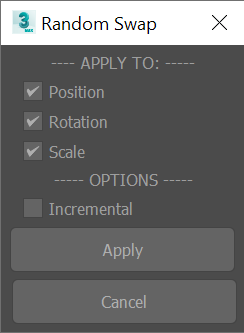
Floater dialogPermalink
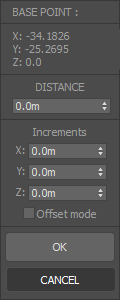
Random transformPermalink
Tool packed with several options to randomize and clone nodes.
- Can be used to directly modify the node transform, add an XForm modifier, or transform applied modifiers gizmo’s.
- Set constant, by range or a scripted list of values to apply the transform.
- Apply the transform in Grid, Local, or Reference coordinate system. To use the later mode, pick a reference node first.
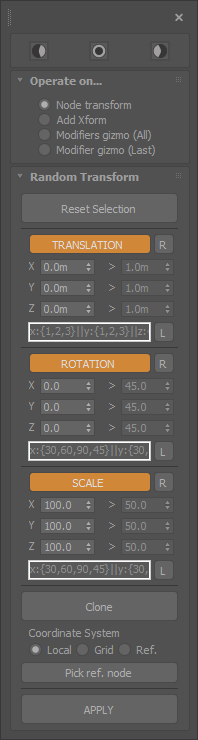
Arrange objectsPermalink
![]()
Arrange objects (interactive)Permalink
Distribute or redistribute objects (equally spaced) on a linear direction. This variant of the tool tracks the objects new position’s with marks in the viewport
- Select the object set to rearrange.
- Pick the direction line START POINT
- Track the end of the line. Before picking the END POINT to finish the operation, use these options:
- Press SHIFT to conform to the underlying surfaces
- Press SHIFT to orient to the underlying surfaces
![]()
Arrange objects (real-time)Permalink
Distribute or redistribute objects (equally spaced) on a linear direction. This variant of the tool tracks the objects new position’s in real time. it could be slow with complex geometry
- Select the object set to rearrange.
- Pick the direction line START POINT
- Track the end of the line. Before picking the END POINT to finish the operation, use these options:
- Press SHIFT to conform to the underlying surfaces
- Press CONTROL to orient to the underlying surfaces
![]()
Arrange objects (start-end objects)Permalink
Distribute or redistribute objects (equally spaced) on a linear direction. Direction and length of the distribution determined by the position of two objects:
- Select the START OBJECT
- Select the END OBJECT
- Select the objects to distribute between them.
Press the TOOL BUTTON+SHIFT to conform and align the objects to the underlying surfaces.
![]()
Drop objectsPermalink
Drop objects on underlay surfaces.
Press SHIFT when activating the tool to align the objects to the surface form.