DesignToolBox License Activation Guide
DesignToolBox License Activation
Thank you for your purchase. This guide provides step-by-step instructions to activate your DesignToolBox license and enable full functionality within your 3ds Max environment.
Evaluating the tools? Review the complete feature set to understand the full capabilities available with a licensed version.
Activation Process
Step 1: Access Your License Dashboard
After purchase completion, access your users area. Create an account using the email address from your purchase, or sign in if you already have an account.
Step 2: Generate Your License Key
Navigate to your dashboard to view purchase details. Follow the provided instructions to verify your purchase and generate your license key. Copy this key for use in the next step.
Step 3: Verify DesignToolBox Installation
Ensure you have the current version of DesignToolBox installed in 3ds Max. Download the latest version from your user dashboard if needed.
Step 4: Open the Activation Dialog
Launch any DesignToolBox tool (such as Reference Rotation) to display the demo version dialog. Select “Activate” to proceed.
Alternative: Access through DesignToolBox > Help > DesignToolBox Activation in the menu.
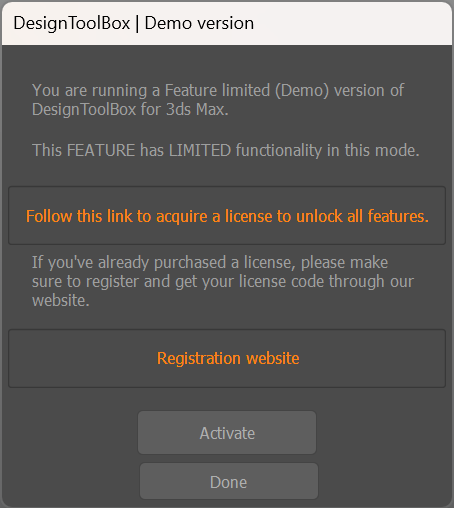
Step 5: Enter Activation Credentials
In the activation dialog, enter your registered email address and paste your license key. Click “Authorize” to complete the process. If your email and license key are correct, you will see a success alert.
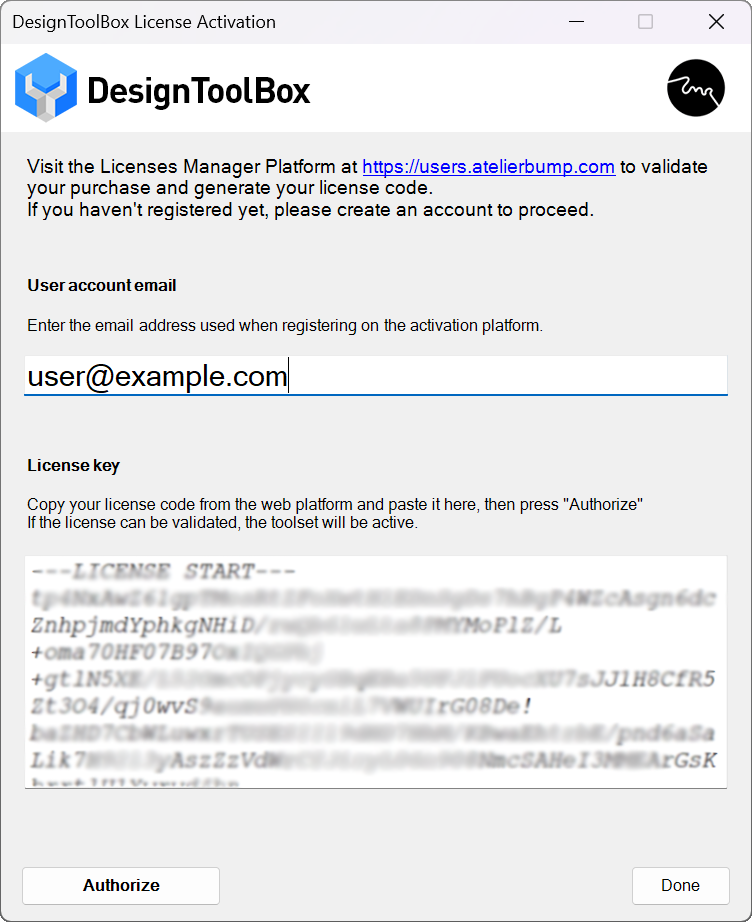
Step 6: Activation Complete
Click “Done” to finish. The complete DesignToolBox toolset is now available without limitations and ready to use.
Post-Activation Resources
- Tool Documentation: Consult the user guide for detailed feature documentation
- Feature Overview: Review available tools and their applications in your workflow
- Updates: Monitor your user dashboard for software updates and new features
- Support: Access technical support through the contact page if needed
Technical Requirements
Network Connection: Activation requires internet connectivity for license verification.
License Validation: The system validates your license when 3ds Max starts and closes.
Support: Contact support if you encounter activation issues or need technical assistance.
Troubleshooting
License not activating?
- Verify the email address matches your purchase record
- Ensure the complete license key is copied without additional characters
- Confirm stable internet connectivity
Tools still showing demo limitations?
- Restart 3ds Max after activation
- Verify the latest DesignToolBox version is installed.