Scene Management and Composition
Camera Manager
The Camera Manager utility reviews scene cameras, assigns custom resolutions to each, and adds them to a batch render view or state set.
Per-Camera Resolution
Enable the safe frame for the camera viewport.
Changing the resolution or aspect ratio in the “Output Size” section stores custom properties for that camera. The tool automatically updates the render output as you cycle through cameras, allowing quick rendering of different outputs for each.
Note: This feature modifies the current render output configuration and retains the last setting if you exit the tool or change the active camera.
Reviewing Cameras
- Change the camera from the “Scene Cameras” list or use the “Previous” and “Next” buttons.
- Use the “Refresh” button to update the list after creating or deleting a camera.
- The “Select” button selects the active camera in the scene.
Open Active Output Preview Tool
Opens a new floater dialog with a toggle button. If enabled, changing cameras using the standard 3ds Max method (CTRL+C) automatically updates the render output to match the configured settings for the respective camera.
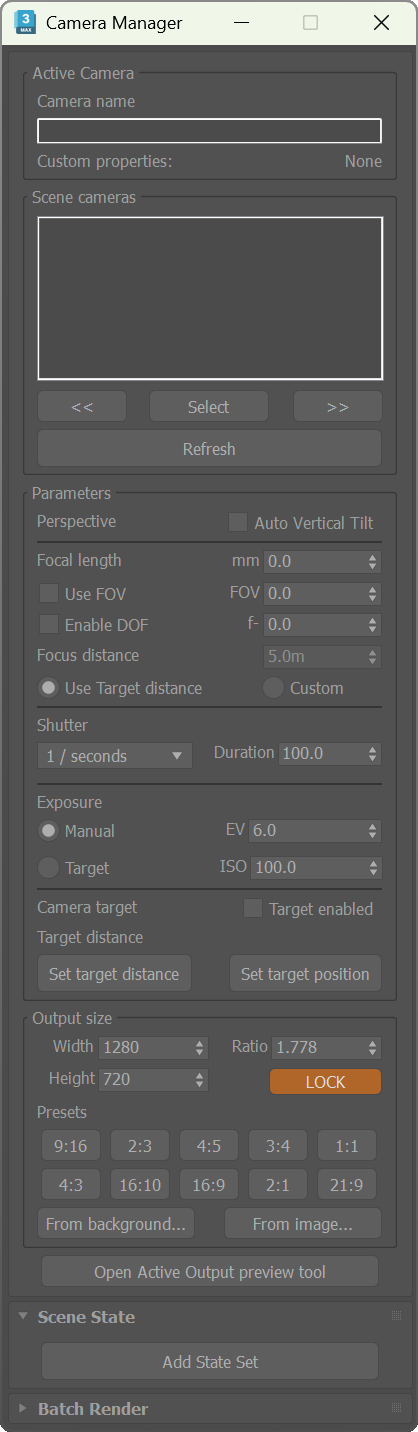
Batch Render Rollout
- The view is named with the active camera’s name and resolution information.
- After setting the output path once, the tool automatically formats the file name and output path for subsequent views.

Photographic Composition Guides
Photographic composition guides assist in aligning and framing objects within the viewport for optimal visual presentation. This tool helps compose shots by easily drawing common photographic grids, reference lines, and perspective lines.
Features
- Quadrants (2x2)
- Rule of thirds (3x3)
- Golden proportions
- Golden ratio rectangles & spiral
- Position a guide in the viewport with the mouse. Possible positions:
- Vertical
- Horizontal
- Cross
- From point: Position multiple two-point aligned lines from a common base point. Useful for drawing perspective lines from a vanishing point or following a perspective line.
- You can select the color of the guides.
Material Replacer
Automate the process of replacing materials, intended for use when importing scenes from other sources.
The tool enables you to save a list of material correspondences. If you work in another software with a standardized material library, you can set up correspondences with your 3ds Max material library once and reuse the saved list each time you import a scene or object.
When importing some formats, 3ds Max auto-assigns materials with random names. Use a format like FBX that preserves material information.
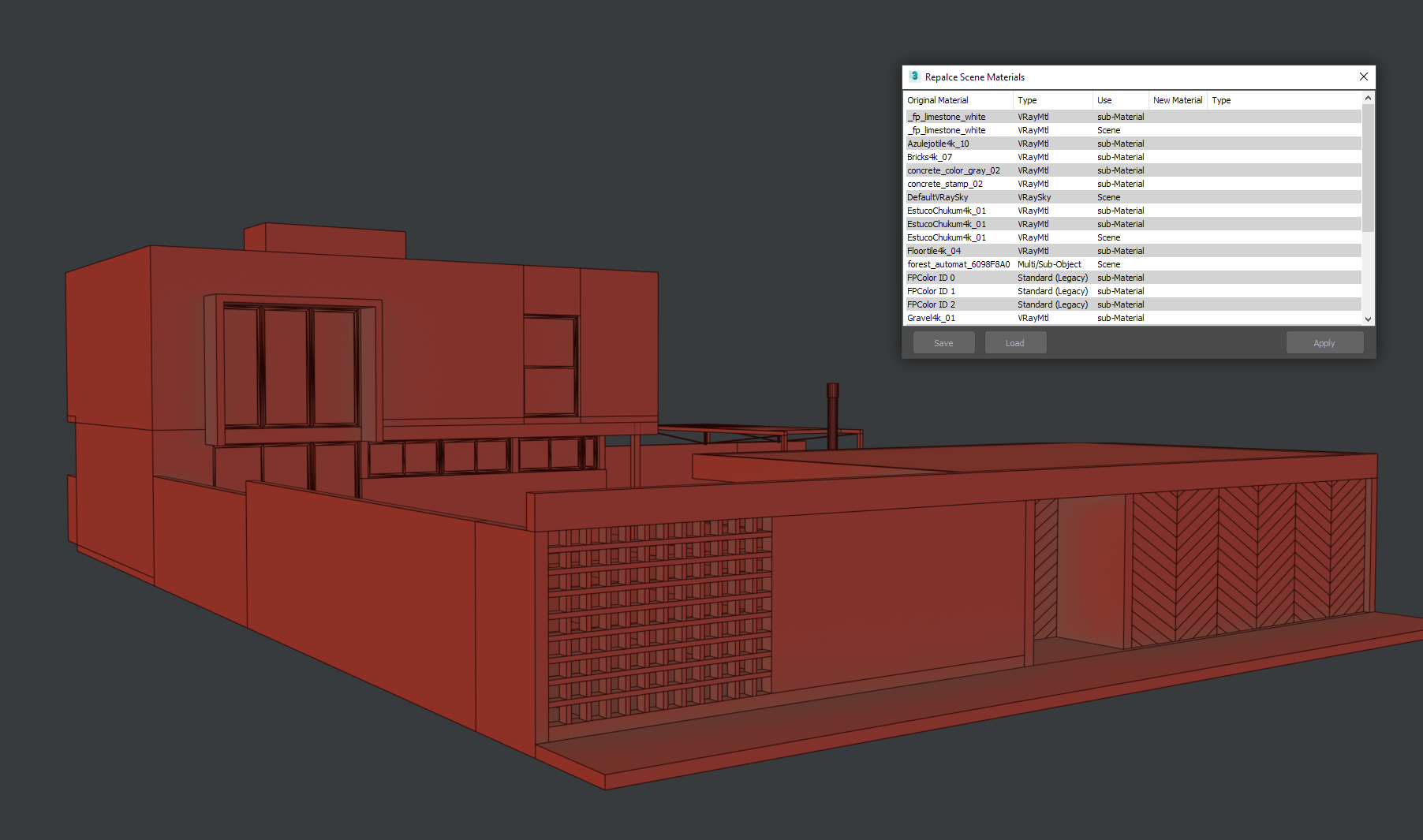
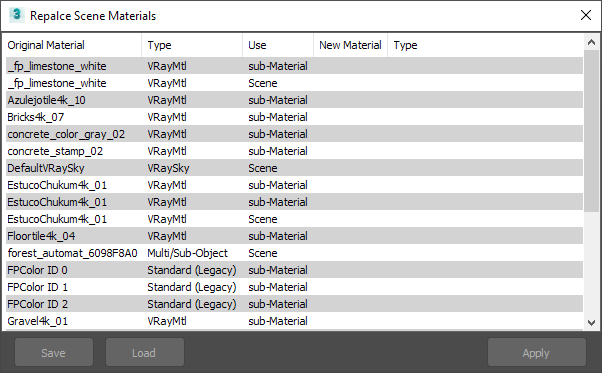
Quick Material ID Set
A dialog UI for selecting and setting material IDs without needing to use the command panel.
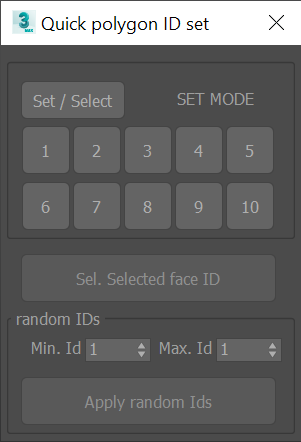
- Works with Editable Poly objects only.
- You can also select all faces that have the same ID as the current selection.
- An additional option allows you to randomly set IDs for the selected polygons.
Bitmap Multi-Loader
Load multiple bitmaps into the scene at once. Bitmap names will be automatically assigned with a prefix and the file name. The tool also enables you to set the gamma value for the loaded bitmaps.
Bitmap Name from File
Change the scene bitmap names from the default random names to more meaningful names based on their filenames.
Missing Textures
A texture map filename search-and-replace utility for relocating missing files.
Other Material Related Tools
- Remove materials from selection
- Select nodes without material
- Select faces by ID
- Quick ID set
- Random IDs